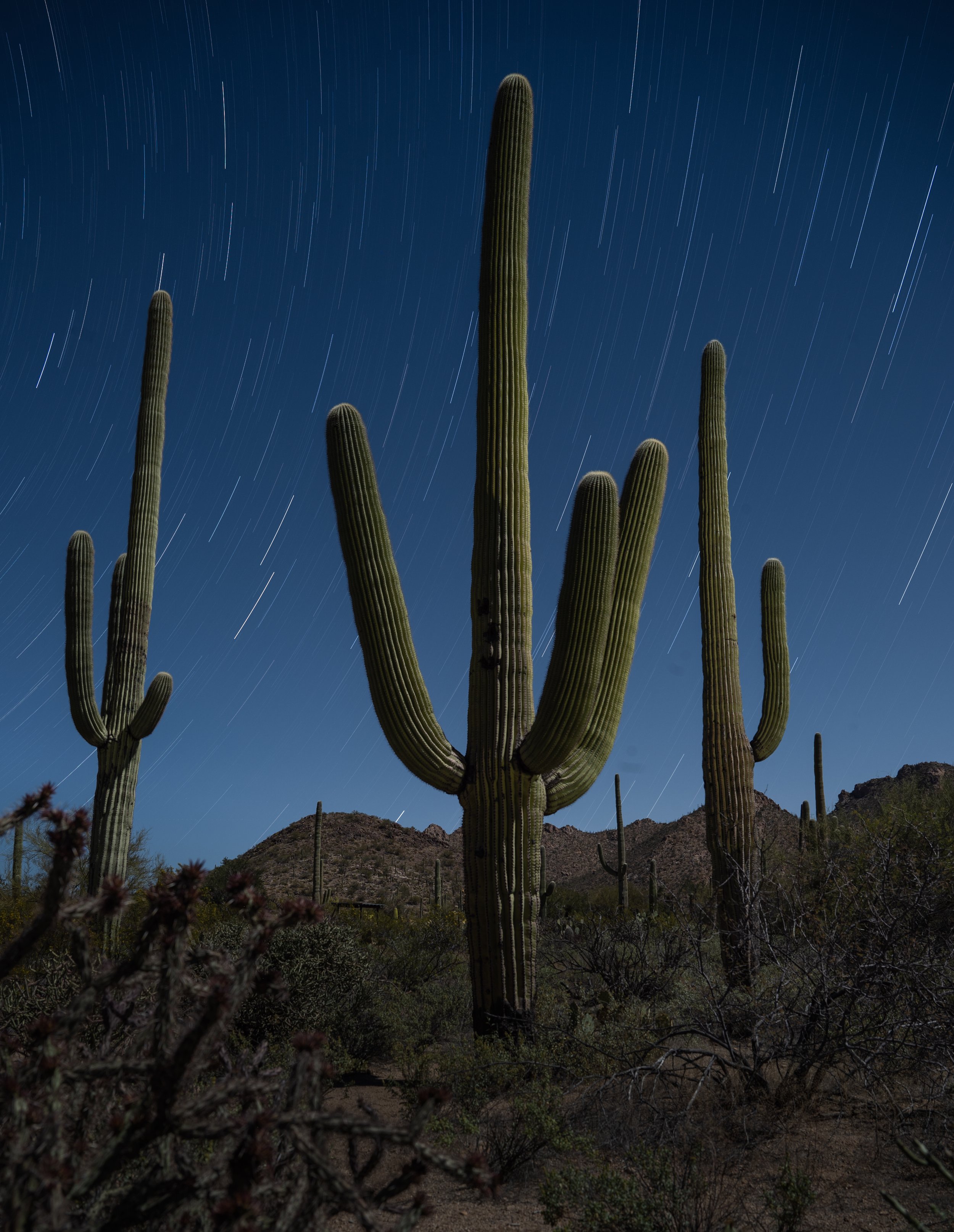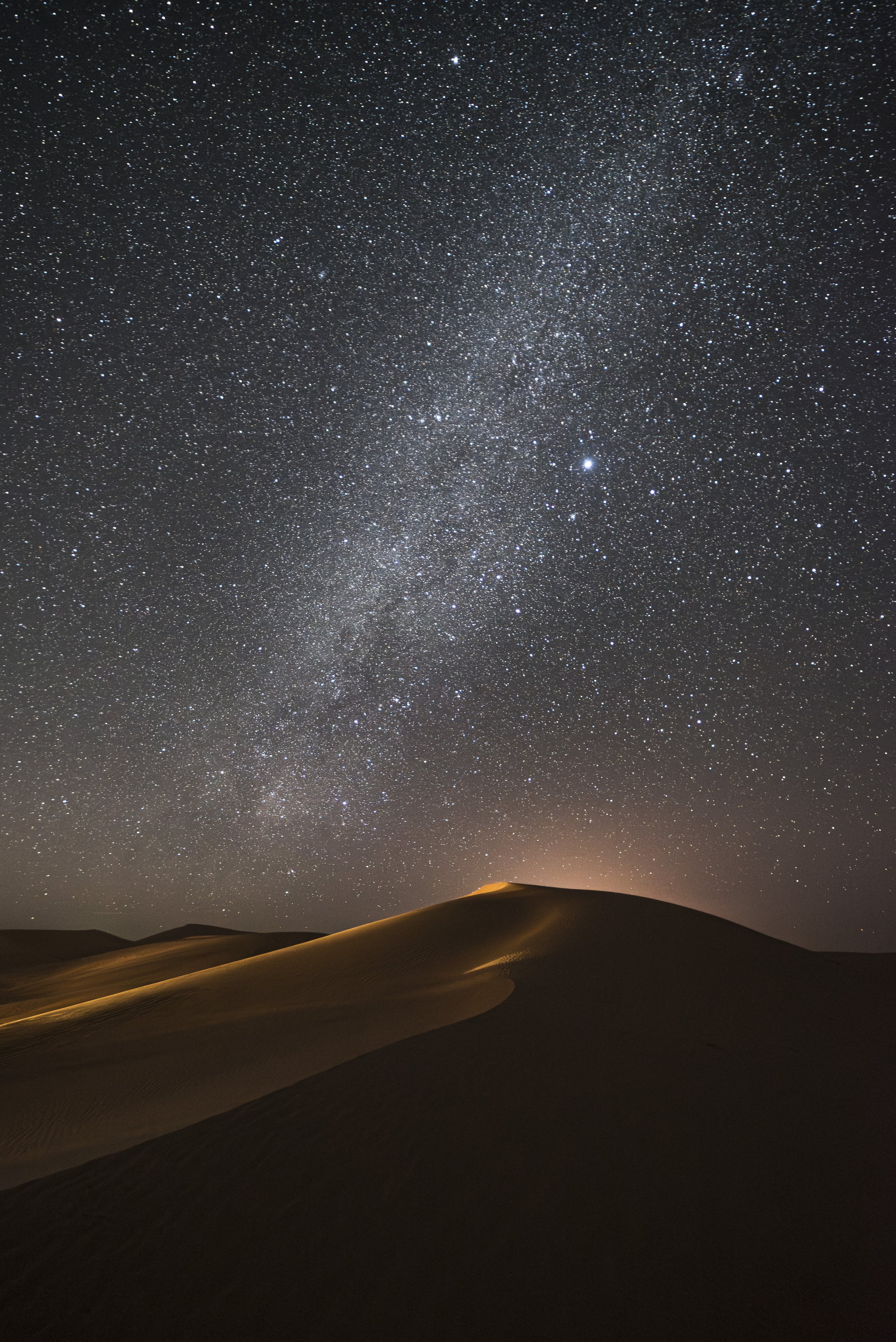We’ve said night photography is fun. We’ve never said it’s easy.
We all encounter challenges that we need to overcome in order to get the shot. This is true even when working with other night photographers, but it’s especially true when we’re shooting alone.
Every photographer has their solutions to these little (or sometimes big) problems, which help us be more productive in the field at night. Below, each of the five National Parks at Night instructors offers one tip to work just a little smoother, a little better, a little more efficiently in the dark.
Lay Your Flashlight in Your Light Painting Spot
by Gabriel Biderman
When I first started light painting I was incredibly frustrated with the inconsistencies of my painting from shot to shot. The problem was that I would try a lighting strategy, then walk back to the camera to see how I did, then walk back out into the scene and try again—always from a slightly different spot! Why? Because it was dark and I couldn’t see exactly where I’d been standing before. That meant that the angle and distance would change as I went back and forth between my camera and my approximate painting location.
The first solution I came up with was marking my spot in the dirt or putting a rock there, so I’d know where I’d been standing. However, there aren’t rocks or etchable dirt at every location, and again, it was dark, so the mark could be hard to find.
Eventually I realized that there was another good marker that I always have with me: a flashlight. Now when I’m done testing some light painting, I place my flashlight on the ground at my feet, and my spot is easy to find again!
When working on this image in Cape Hatteras National Seashore, I put my flashlight on the ground to mark the spot I was light painting from, so I could easily return after checking the image on the camera’s LCD. You can see the beam shining along the grass from where it was laying.
Of course, this works only if my spot is not in the frame, otherwise the camera will record the flashlight during the rest of the exposure. Also, if the exposure is still running, then I make sure to put the flashlight on the ground facing away from the scene, so as not to spill in more light than I want.
Now I can always find my exact place to repeat the lighting process after reviewing my image. This has been incredibly helpful when I am photographing alone and has helped me nail my light painting more quickly and more efficiently.
Set Up a Custom Menu
by Tim Cooper
As we all know, night photography can pose many challenges. For this reason it’s important to eliminate as many issues as we can so we can focus our efforts on the actual photography. One challenge to overcome is working with our camera in the dark. By being very familiar with our camera’s controls, we can easily make adjustments, focus and shoot without the constant need for turning on our flashlights or fumbling around while wasting otherwise productive time.
That’s easy enough (with practice) when we’re talking about buttons and dials—the controls that are on the camera body. But many features live deep in the camera’s menu system. Scouring the extensive menus for a particular function while in the field can be frustrating. It’s also avoidable.
I save a lot of time in the field by setting up a custom menu in my camera. Most modern cameras allow this, specifically so you can collect your most oft-used functions into one easily accessible place. In the following video, I’ll show you how to do just that!
Use a Low-Powered Light For Seeing
by Lance Keimig
If you’ve been on a workshop with me, you might have been gently chastised for using your 2 million-lumen flashlight to adjust your camera settings. Overly bright flashlights wipe out your hard-won night vision, making it difficult to visualize your surroundings without the light. And in a workshop environment, using a flashlight that’s brighter than necessary often causes unwanted light pollution in other people’s images.
Red lights cause similar but often more serious problems, because even at very low levels they bleed profusely into the shadow areas of everyone’s images. Red lights also diminish depth perception, making accidents much more likely on uneven ground, especially in red-rock environments.
To avoid all these issues, I use a flashlight in the field as little as possible (except for when light painting), and when I do, I use the dimmest in my arsenal. That way I can get a little extra light in extra-dark situations without ruining my night vision or other people’s photographs.
Using a bright flashlight (left) just to check camera settings is overkill—it will ruin your night vision, not to mention the exposures of others who may be working around you. A lower-powered light (right) is a more subtle option that is less likely to cause unintended consequences.
My favorite for this purpose is the Coast G9, which Coast has been gifting to our domestic workshop attendees for the past couple of years. This small and relatively dim flashlight can be easily dimmed even further by removing the head and placing a couple of layers of tissue or toilet paper in front of the bulb. (If you want to get fancy and warm up the color temperature, add a piece of CTO or warming gel at the same time.)
This 2-minute hack will provide you with a light that will be just bright enough to navigate a dark path, to find that spare battery in your camera bag, or anything else that requires just a touch of illumination.
Protect Yourself and Your Bag With a Blanket
by Matt Hill
One thing I’ve found I just couldn’t live without is something I didn’t even buy for myself. I didn’t know how much I needed it until after I received it as a gift! (Thanks, D&E!) I’m referring to the Matador Pocket Blanket.
Sometimes the ground is … well, dirty. And during a long exposure I might want to just stretch out and gaze lovingly at the stars. Or I might even want to—gasp!—put down my camera bag without getting it muddy or sandy. This super-thin blanket packs to 4-by-3 inches, so stowing it in my bag is easy, yet it unfolds to a surprising 63-by-44. I can use the hidden corner stakes to anchor it in place, and when it’s time to fold the blanket, a stitched line pattern reminds me of the perfect way to make it tiny once again.
I love this blanket so much that when I misplaced it, I bought another. And then I found the original. So now I have two. Which makes me twice as happy.
Use an LED to Find Your Tripod
by Chris Nicholson
A lot of night photography involves long exposures. And not just long exposures, but looooonnnnnnggggg exposures. Leaving the shutter open for an hour or more is not unusual. During those times, I often wander away from the camera, whether to explore, to return to a warm location, or even to shoot with a second setup somewhere else. The problem is that sometimes it’s hard to find that camera again in the dark.
Of course, I could probably locate the camera more often than not by just waving a high-powered flashlight around. But that would likely ruin my exposure (especially if I inadvertently shined the light directly into the lens), not to mention ruin the work of anyone I might be out shooting with.
The solution I use most often is to put a tiny light right on the tripod—something bright enough for me to see in the dark, but not bright enough to affect exposure. And to be safe, I point that light away from the scene.
Even a tiny LED can be seen from pretty far away in the dark, making it easy to find a tripod that’s supporting a long exposure.
What kind of light? I use the flashing LED on my geotracker. It’s a piece of gear I always have with me on a shoot. It usually hangs off my belt loop or my backpack strap. But it also hangs nicely on the hook below my ball head.
Contrary to what a non-night person might assume, that LED is incredibly easy to see in dark conditions. In 2017 I was shooting at the Racetrack Playa in Death Valley National Park. It was way too cold to stay out with the camera during a one-hour exposure, so we walked back to the Jeep—one mile away! Even from there, I could faintly discern that tiny LED flashing in perfect darkness across the flats. Found my camera right away.
Wrapping Up
There you have it—five tips for working just a little easier in the dark!
How about you? What are some hacks that you’ve found useful for making the night photography experience just a little simpler or a little more enjoyable? Feel free to share in the comments below or on our Facebook page.